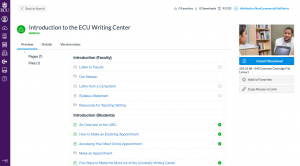Canvas Module Import Instructions
The University Writing Center has a module that faculty and staff can upload into their Canvas courses. It includes two parts: resources for instructors and an overview of our services for students. If you are logged into Canvas, the module can be accessed by clicking on the following link: https://bit.ly/2QMKQyX. It can also be found by following these steps.
Log into Canvas and click on the “Commons” icon in the purple navigation bar on the left side of the screen.
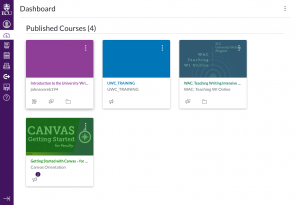
This will take you to the Canvas Commons which includes modules from universities across the country. To find our module, enter “ECU Writing Center” into the search bar at the top.
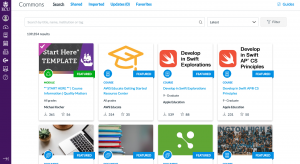
The module will appear in the center of your screen. Click on the blue “Introduction to the ECU Writing Center” link to see the module’s full contents.
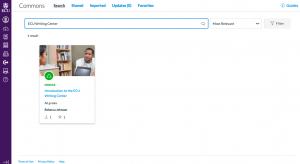
From there, click the blue “Import/Download” button on the right side of the screen. A bar will appear with all of your Canvas courses. Check the boxes by the courses where you want to insert the module and click the blue “Import into Course” button at the bottom.
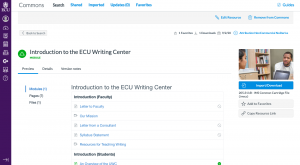
Exit out of the “Import/Download” section. Click on the gray “Add to Favorites” button on the right side of the screen so you can easily access this module in the future. The “Favorites” page appears at the top of the Commons.
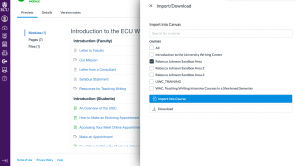
After you have imported this module into your courses, students will only be able to see the “Introduction (Students)” section. The “Introduction (Faculty)” section has been hidden. Please reach out to the University Writing Center if you have any questions about uploading this module in your courses.