Make an Appointment
Making an Account with the University Writing Center
- Visit https://ecu.mywconline.com/ and click “register for an account” on the homepage, above the login window.
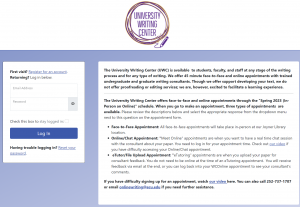
- Navigate to the registration window and fill out the registration form. Make sure to use your ECU student email address here.
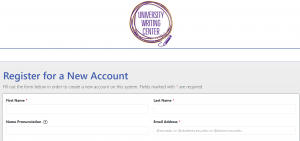
- Once you are done filling out the form, don’t forget to click “create account” at the bottom. Check for a verification email to activate your account, and you’re all set to get started!
Making an Appointment with the University Writing Center
- Visit https://ecu.mywconline.com/ and enter your username and password at the login window.
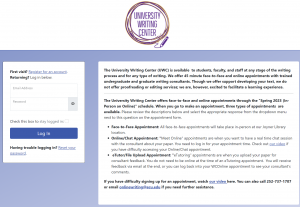
Note: Your password for WCOnline will not automatically update with your other ECU passwords every three months, so make a mental note of this.
Once you are logged in, you will be able to see the homepage and the schedule.
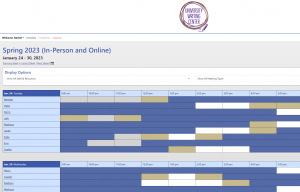
We have three appointment types:
Face-to-Face
Meet in the University Writing Center
Joyner Library 1015
Appointments are 45 minutes long, starting at the top of the hour
Receive detailed feedback and further suggestions in consultant feedback reports via email
Meet Online
Meet virtually in real time
Appointments are 45 minutes long, starting at the top of the hour
Video, voice, and chat in the chatroom in real time to discuss your project needs
Receive detailed feedback and further suggestions in consultant feedback reports via email
E-Tutor/File Upload
Schedule a time in advance and receive feedback after the appointment time is over
Upload your document(s) beforehand; extremely convenient for difficult school schedules
Receive detailed feedback and further suggestions in consultant feedback reports via email
Once you have decided on the date and type of your appointment, you can navigate to the appropriate week to view the schedule and continue.
2. In the left column, you will see the exact date and the name of the consultants available for appointments that day. 
On the right, each row represents an hour appointment block.
Blue blocks are times in the schedule there are no appointments.
Tan blocks are booked appointments.
Gray blocks are appointment times happening now, and are not available to schedule.
White blocks are available appointment slots. Select one of these to schedule your appointment.
3. Scheduling Selection options (Skip to 4. to read how to make an appointment)
Under the semester header, there are options to select Previous or Next week in the schedule, To the right, there is a calendar icon to select dates further in advance.
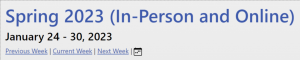
Under the semester header, there are options to select Previous or Next week in the schedule, and a calendar icon to the right.
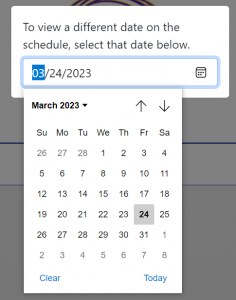
Selecting the Calendar icon will allow you to select schedule dates further in advance.
Above the schedule, you will see Display Options.

On the left, you can select a specific consultant to see their availability.
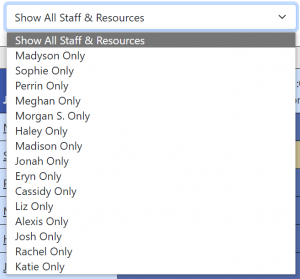
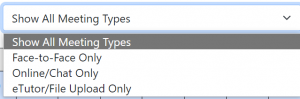
4. Once you have selected a time slot, you will see a pop-up like this:
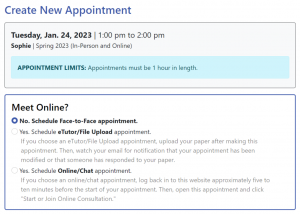
Here, select your appointment time (Face-to-Face, Meet Online, or E-Tutor/File Upload) and fill out the details of your assignment.
Note: If you are coming as a part of a class requirement, make sure to enter your instructor’s name, email address, and select “yes” under the option “Would you like a report sent to your instructor?” They will receive a confirmation automatically that you visited the writing center after the appointment is complete.
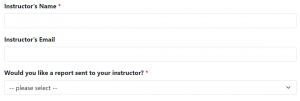
5. If you selected Etutoring or MeetOnline as your appointment type, add your files (rubric, paper, etc.) at the bottom. You can come back and click your appointment block to add these at any point up until your appointment, but don’t forget to do this before the appointment starts or it will be canceled and you will receive no feedback!
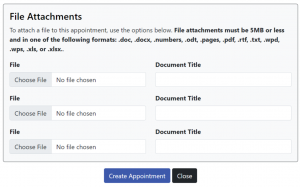
6. Lastly, don’t forget to select “Create Appointment” at the bottom to save your appointment in the schedule.
FAQ
Q: How many appointments can I make at the UWC a day?
A: You may make up to one appointment per day.
Q: How far in advance can I schedule my appointments?
A: You can schedule an appointment up to the end of the available schedule online — and you can always check back later for Finals and the next semester’s schedule to be added. We highly encourage you to make appointments in advance for large projects, especially those due around finals.
