University Writing Portfolio
Because ECU’s Writing Intensive initiative crosses all departments and programs, we need a tool for assessing how effectively students are learning to write during their undergraduate years that cannot be measured effectively at the department level. After all, students typically take two of their WI courses as part of their general education/foundations coursework, and these courses are not part of most students’ major course of study. Likewise, while many students take both of their remaining WI courses in their major, just as many take one of those courses as a free elective. Faculty and administrators at ECU decided that we needed an assessment strategy that would allow us to track student growth and development across programs/departments and across their time at ECU.
Students in all Writing Intensive courses are required to submit at least one major writing project from each course to their individual University Writing Portfolio (UWPort). Along with that project, students are also expected to include a copy of the assignment instructions and an analytical/critical reflection (e.g., a Writer’s Memo) that addresses key questions about their writing. ECU uses the Portfolium (https://ecu.portfolium.com ) platform for collecting UWPort materials.
The videos and documents linked below can help faculty and students at ECU to make effective use of this tool.
Student Instructions
Portfolium Student Instructions (PDF)
Student Use Questions
To use Portfolium, you should use either Firefox or Chrome browsers. If you are a Mac user, Safari browser will not work and you will get errors.
Q: Students accidentally uploaded the wrong file or did not add all the appropriate files before clicking submit. What can be done?
A: When students click submit, the assignment goes to the instructor(s) for the course to review. At that point, rather than submit a grade or mark the assignment complete, the instructor can return to the assignment to the student by clicking “Request Revisions” rather than “Submit Score.” This assignment will go back to the student, who can then add missing materials or update text submitted in any text box.
Q: Students say they have uploaded their materials but I’m not seeing them. What might be happening?
A: When student work isn’t visible to instructors, one of three things may have happened: 1) the student did not complete the process by clicking the final “save” option; 2) the student may have uploaded files directly in Portfolium rather than through the Canvas-based UWPort assignment; or 3) the student may have been in Canvas but clicked “Folio” (see below) rather than the UWPort assignment from the course. If the student did not complete the process, they can return to the assignment and finish the submission process. Students sometimes go directly to Portfolium because they received emails about the tool; it is important to remind students that they need to use the UWPort assignment that the faculty member has added to their course.
Q: What is the “Folio” option in Canvas? Is that another way to get to Portfolium?
A: Yes, but if your students use it, they will not be submitting materials to your course where you can check their completion. It will just go into their broader Portfolium portfolio. As such, we cannot use their work as part of WI assessments. Unfortunately, we have not been able to get that link removed. You CAN, however, remove that link in your course from visibility, and I would recommend that step so that students do not get confused and add their work in the wrong place. To do so, go into the course Settings → Navigation and grad that link to the “hidden” section toward the bottom of the page.
Faculty Instructions
UWPort Setup Instructions (PDF): If this is your first time adding the University Writing Portfolio assignment to your Canvas course, these instructions will walk you step-by-step through that process. If you get an error, it’s likely you accidentally skipped a step along the way. In that case, the “editing” instructions below can help you get things fixed.
UWPort Editing Instructions (PDF): These instructions will help you to update/fix your assignment or add missing elements. Likewise, if you were interrupted during the setup process, these instructions should help you get back on track.
UWPort Grading Instructions (PDF): Once you have set up the UWPort assignment in your Canvas course, you will eventually need to check off that your students have completed their upload by going through the “grading” procedure. Even if you set it up to be “complete/incomplete,” you still need to mark the submissions as completed.
UWPort Self-Analysis Questions (DOCX): Student should answer the UWPort Self-Analysis Questions as part of their upload process. These questions are included as part of the UWPort assignment, but we would encourage you to give them to students in advance so they can draft a thoughtful response before uploading the materials.
Setup Questions
To setup Portfolium, you should use either Firefox or Chrome browsers. If you are a Mac user, Safari browser will not work and you will get errors.
Q: Why is Portfolium asking for my birthday?
A: If you see this request the first time you log into Portfolium through Canvas, it is not an attempt to track you or collect private information. It is only an attempt to ensure that you are of legal age. This request is based on recent changes to COPPA guidelines. However, you do not need to enter your real birthdate; you need only offer a date that makes you older than 18. Feel free to choose any random date that makes you a legal adult.
Q: When I Use “Student View,” why do I get an error message?
A: Because Portfolium is an external tool, you cannot see the assignment you’ve created when you switch to student view because the “fake” student account that Canvas creates to show you what things look like is not a real student with access to Portfolium, so when Canvas tries to access Portfolium with that fake account, you get an error message. That does not mean the assignment is not set up correctly or not going to work; it’s just a problem specific to your using “student view.” We created the Student View PDF (see Student section above), however, so that you would have something to share with students who might want to see a step-by-step process.
Q: I’ve asked my GTA to set up the Portfolium/UWPort assignment in my course. Will this create any problems?
A: If a GTA (or any other instructor) sets up the assignment in your course, Portfolium will assume that assignment creator is the faculty member. Therefore, you will not initially be able to see or edit the assignment. To fix this, the GTA/colleague can go into the assignment and add you as a faculty member on that Portfolium assignment. To do so, have the GTA/colleague follow these steps.
- The person who created the assignment should click the Portfolium assignment in Canvas which will open up a window into Portfolium for them.
- They then click the “Faculty” tab, followed by the “+ Faculty” button.
- From here, they search for the faculty member they wish to add by either their name or e-mail address; all ECU faculty should be in the system.
- Once located, they then click the “Add Faculty to Course” button.
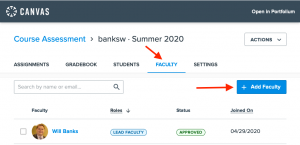
Faculty Use Questions
To use Portfolium, you should use either Firefox or Chrome browsers. If you are a Mac user, Safari browser will not work and you will get errors.
Q: When I click on the Portfolium assignment, I see only a couple of students listed. Why aren’t my students listed?
A: Because Portfolium is an external tool, it has to wait until it is interacted with to work fully. Until students in your Canvas course click on the assignment, they do not have a record yet in Portfolium for your course. Once they begin the assignment, they will show up and next to their names will be a gray button that reads “Unstarted”. Once a student has completed their work, the button turns blue and reads “Score”. At this point, you will be able to mark their work completed or assign a score to the work, depending on how you set up the assignment.
Q: I’ve scored several students’ work but it has not shown up in Canvas grade book. What’s going on?
A: If you grade/mark students’ work in Portfolium before the due date, e.g., for those who turn in work early, their work will not show up in the Canvas grade book until after the due date you established when you created the assignment in Portfolium. Oddly enough, if you grade students after the due date, their work may shows up in Canvas grade book as late, so students may have questions. This isn’t an issue unless for the UWPort but may confuse students. We’re working to figure out a solution as it can be confusing.
Troubleshooting
To submit a Portfolium help ticket request to ECU, click here.
For further technical assistance with Portfolium, Canvas is available in several ways to assist:
You must first be logged in with your ECU credentials to submit a help request ticket to Canvas.
Additionally, the Canvas Support Hotline is available at (252) 347-0015.
For questions or assistance with the University Writing Outcomes, faculty may contact the University Writing Program Web Coordinator, Rachel Winn, at winnr19@ecu.edu.
